Create a custom JWT auth server
Learn how to integrate your auth backend with our embedded wallets solution so you can onboard your users into web3 seamlessly.
This guide will show you how to create your own Auth Server that is compatible with the auth_endpoint strategy. By doing so, you can have full control over user authentication and data security. This allows you to ensure that your application meets specific compliance requirements while also providing a customized sign-in experience.
This guide is simplified for demonstration purposes and is not ready for production use. When modifying it for production, secure your endpoints and avoid hard-coding secrets or sensitive information. We recommend using environment variables and secret managers.
5 minute quickstart
Navigate to Wallets > Embedded Wallets in the thirdweb dashboard.
Create a thirdweb API key if you don't have one or select an existing key to use for this project. Learn more about API keys.
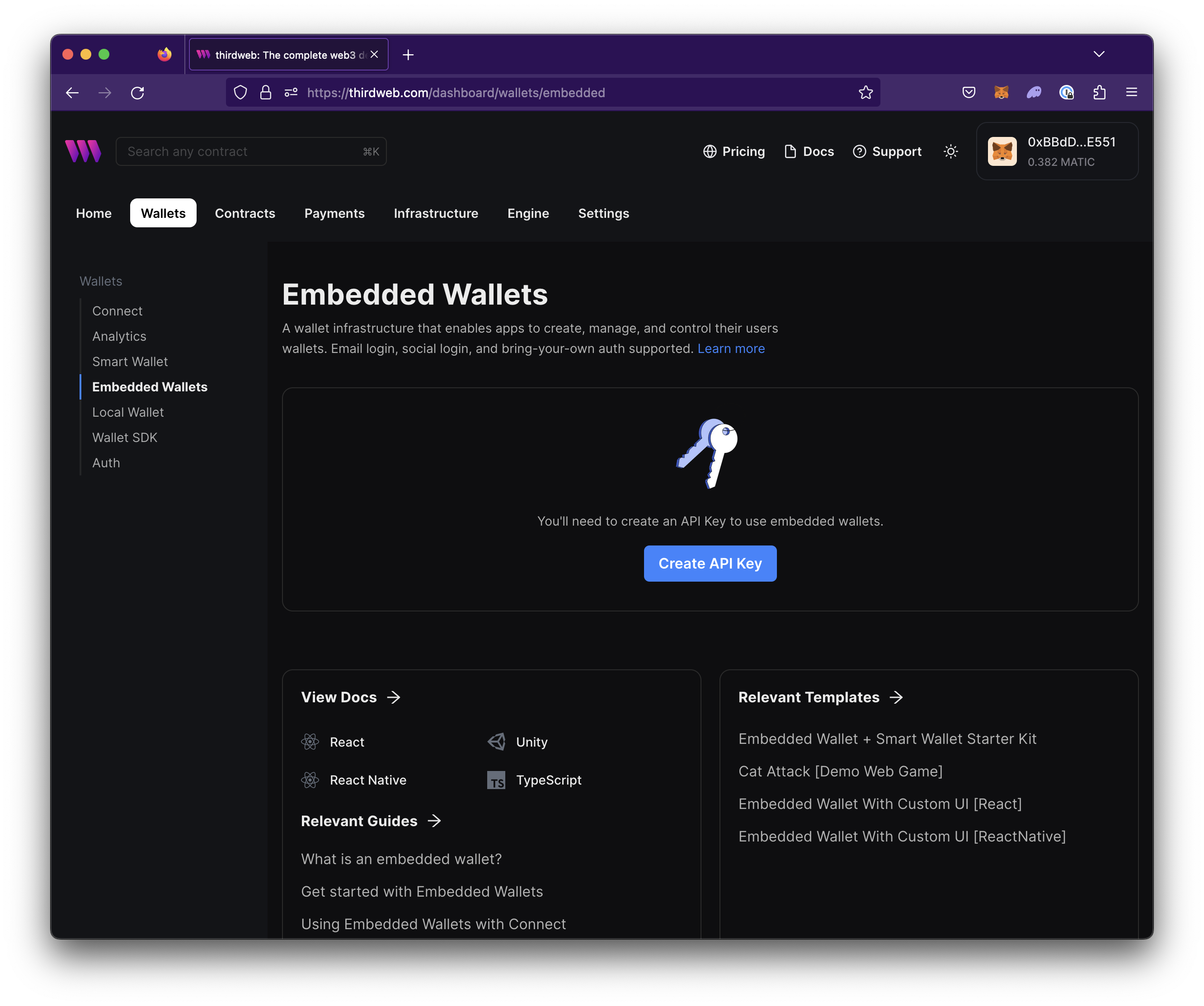
Allowlist domain or bundle ids in Access Restrictions.
Navigate to the Configuration view and enable Custom Auth Endpoint
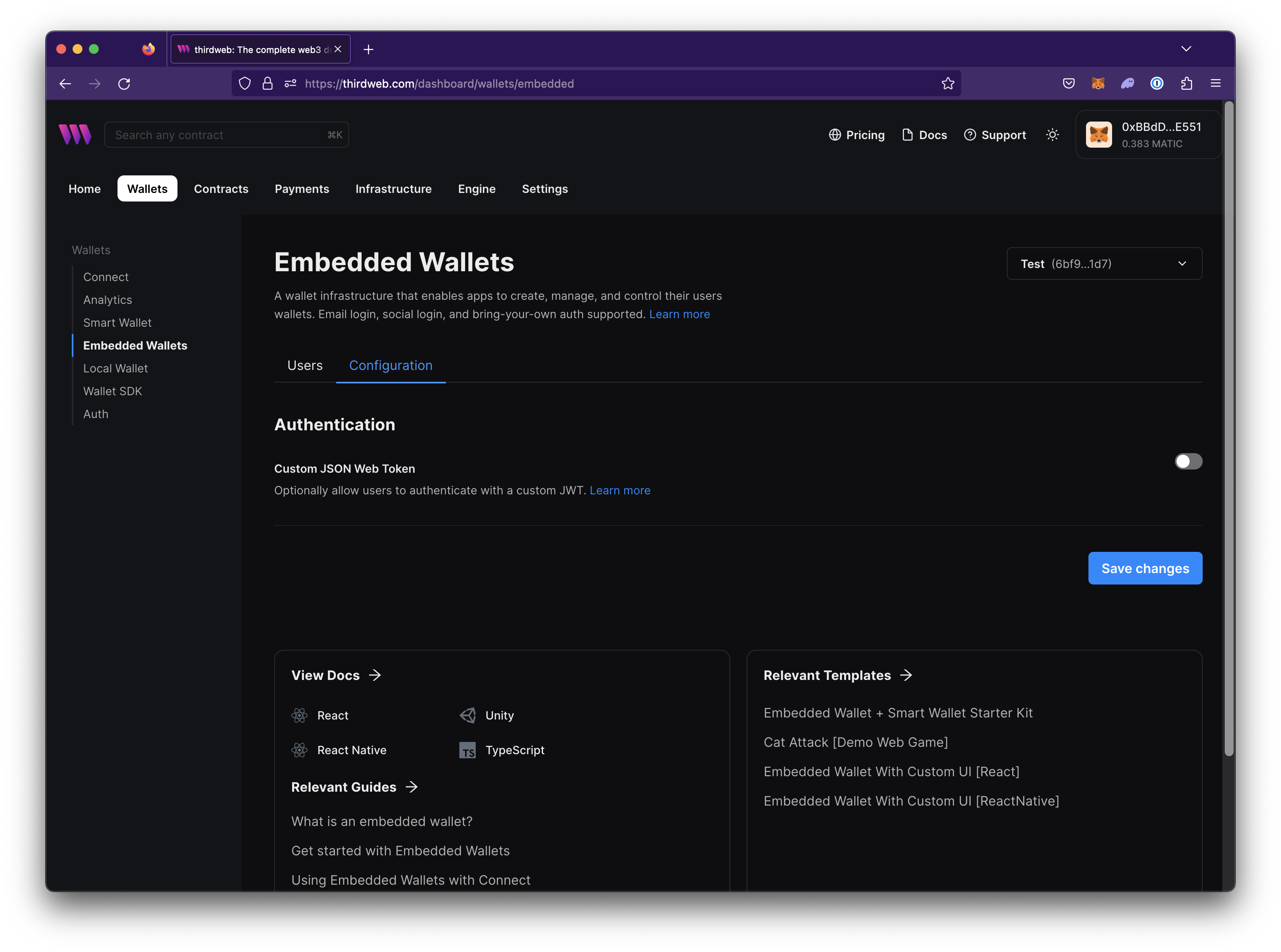
Set the Auth Endpoint URL to
https://embedded-wallet.thridweb.com/api/2023-11-30/embedded-wallet/auth/test-custom-auth-endpointSave the configuration.
Copy the client ID.
In your preferred thirdweb client SDK, pass the payload you retrieved from logging in to the server.
You can now auth into the wallet and use it to sign transactions like so (see use your own auth for more):
- React & React Native
- Other Typescript Frameworks
In React and React Native, the useEmbeddedWallet() hook handles authentication and connection states.
import { useEmbeddedWallet } from "@thirdweb-dev/react"; // or /react-native
const embeddedWallet = useEmbeddedWallet();
const handlePostLogin = async (jwt: string) => {
await embeddedWallet.connect({
strategy: "auth_endpoint",
payload: JSON.stringify({ userId:"ANY_RANDOM_ID_HERE" }),
});
};
In other frameworks, use your own instance of the wallet to authenticate and connect.
import { EmbeddedWallet } from "@thirdweb-dev/wallets";
import { Goerli } from "@thirdweb-dev/chains";
const embeddedWallet = new EmbeddedWallet({
chain: Goerli, // chain to connect to
clientId: "YOUR_CLIENT_ID", // Your thirdweb client ID
});
const authResult = await embeddedWallet.authenticate({
strategy: "auth_endpoint",
payload: JSON.stringify({ userId:"ANY_RANDOM_ID_HERE" }),
});
const walletAddress = await embeddedWallet.connect({ authResult });
A persistent, cross-platform wallet is now created for your user!
Of course, you would use your own auth server instead of the one we provided. The rest of this guide will show you how to create your own auth server.
Setup
Create a new directory for your project and navigate to it in your CLI
mkdir custom-auth-server
cd custom-auth-serverInitialize a new Node.js application
npm init -y
yarn init -yInstall the necessary packages
npm install express jsonwebtoken
Create the Server:
In the
custom-auth-serverdirectory, create a file at the root namedserver.jsand paste the following:const express = require("express");
const fs = require("fs");
const app = express();
const PORT = process.env.PORT || 3000;
const users = [
{ id: 1, email: "user@example.com", password: "password123" },
];
app.use(express.json());
app.post("/login", (req, res) => {
const { email, password } = req.body;
const user = users.find(
(u) => u.email === email && u.password === password,
);
if (!user) return res.status(401).send({ message: "Invalid credentials" });
res.send({ payload: user.id });
});
app.get("/thirdweb-will-call-this", (req, res) => {
const { payload } = req.body;
if (!payload) return res.status(401).send({ message: "Invalid credentials" });
const user = users.find((u) => u.id === payload);
if (!user) return res.status(401).send({ message: "Invalid credentials" });
return res.send({
userId: user.id,
email: user.email,
exp: Math.floor(Date.now() / 1000) + 60 * 60 * 24 * 30,
});
});
app.listen(PORT, () => {
console.log(`Server started on port ${PORT}`);
});
Test Locally
Start the server:
node server.jsTest login:
curl -X POST http://localhost:3000/login -H "Content-Type: application/json" -d '{"email": "user@example.com", "password": "password123"}'
Deploy
To deploy the server, you can use use services such as Zeet or Docker.
Integrate Embedded Wallets
Navigate to Wallets > Embedded Wallets in the thirdweb dashboard.
Create a thirdweb API key if you don't have one or select an existing key to use for this project. Learn more about API keys.
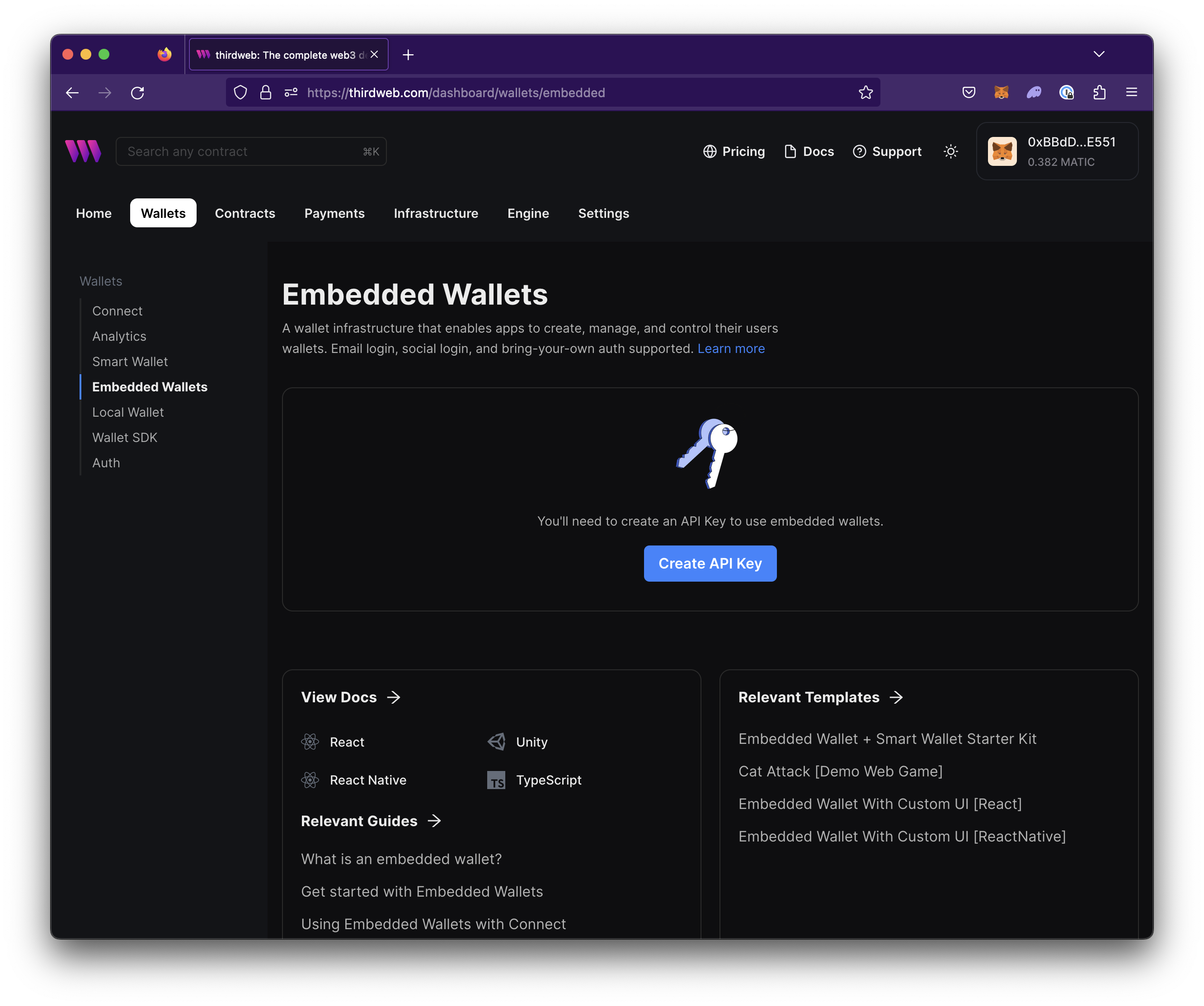
Allowlist domain or bundle ids in Access Restrictions.
Navigate to the Configuration view and enable Custom Auth Endpoint
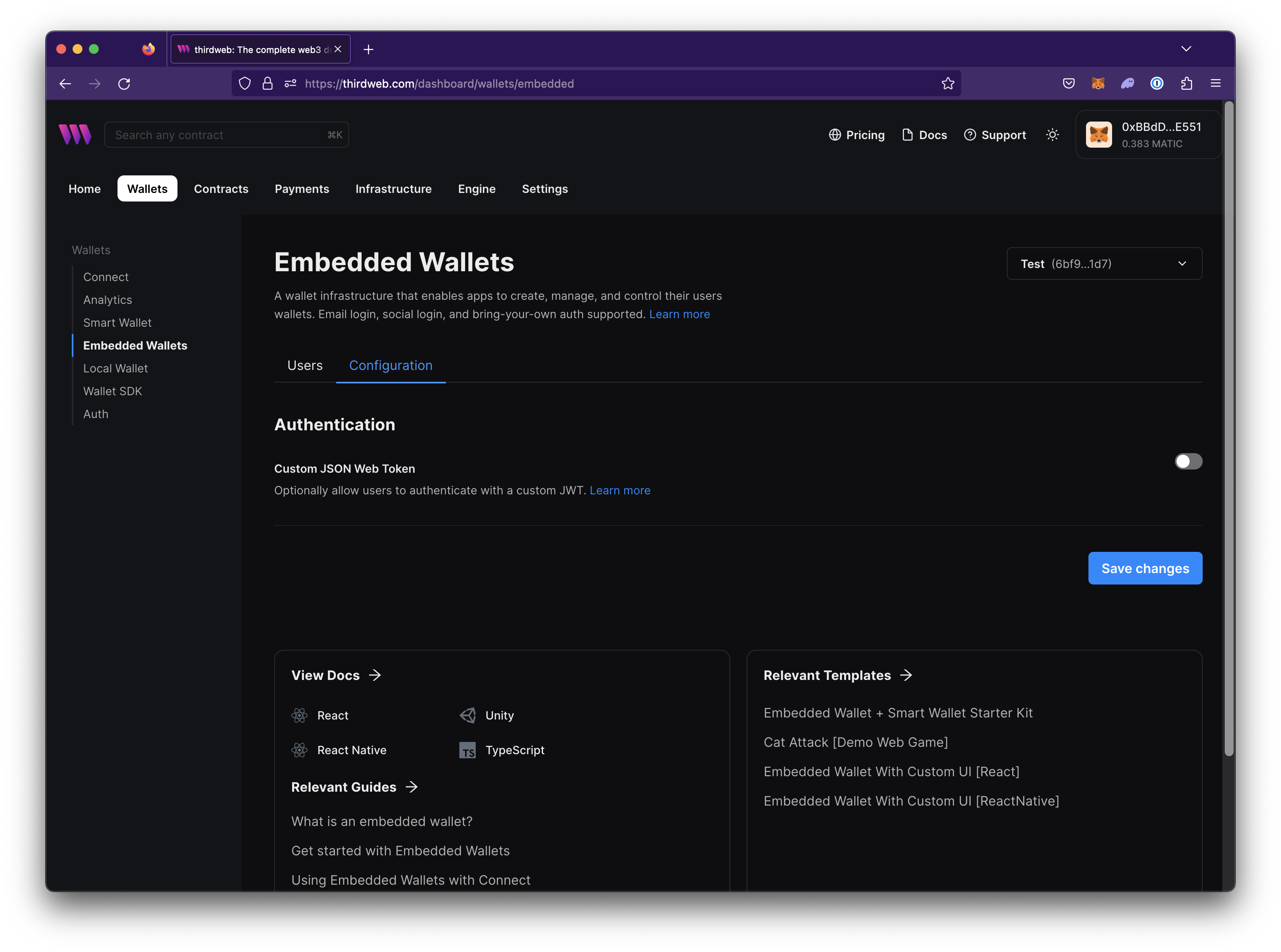
Set the Auth Endpoint URL to
https://your-domain/thirdweb-will-call-thisSet any additional headers that you would like to send to your server. For example, you can set the
Authorizationheader to with a bearer token to authenticate the request coming to the auth endpoint.Save the configuration.
Copy the client ID.
In your preferred thirdweb client SDK, pass the payload you retrieved from logging in to the server.
A persistent, cross-platform wallet is now created for your user.